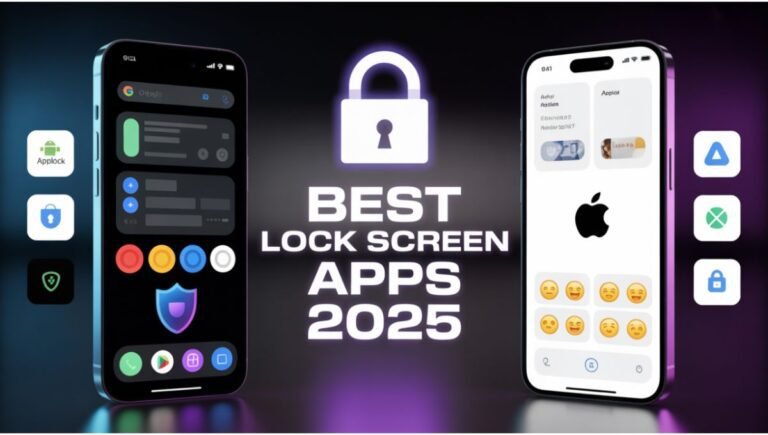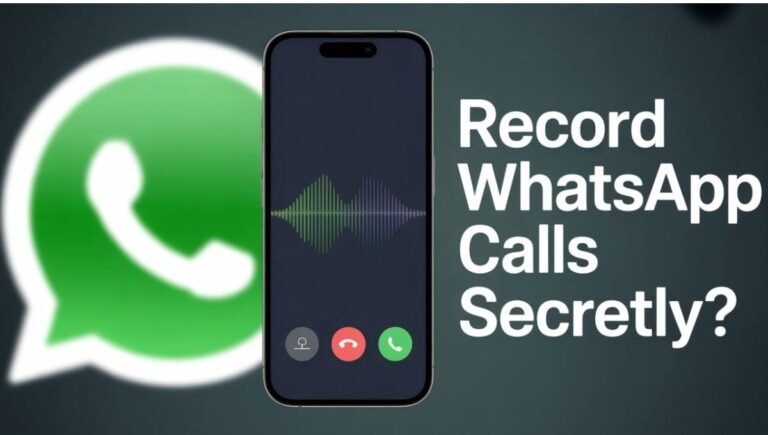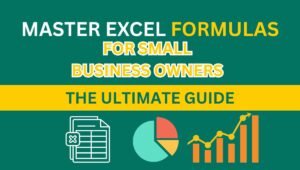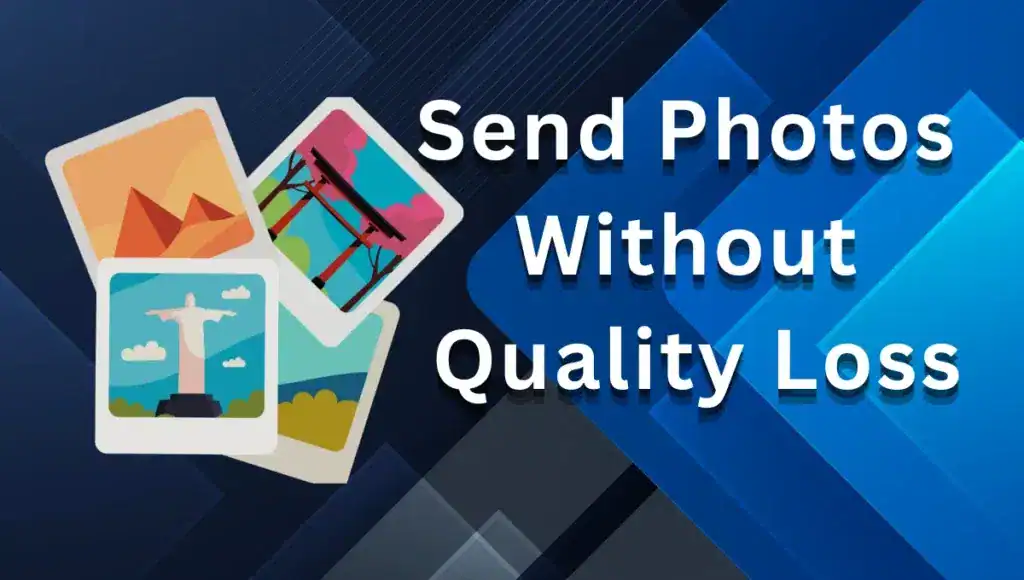
Blurry pics. Total bummer. You snap a gorgeous photo—your kid’s birthday, a sunset snap—and send it, only to get a pixelated mess. I’ve been there, and it’s maddening. Let’s fix this with free, simple ways to send photos without quality loss in 2025. No blurry disasters, just crystal-clear memories shared right. Learn more about Venmo Payment Splitting Tips for Groups in 2022
Why Do Photos Turn Crappy When You Send Them?
You take a perfect photo. Looks great on your phone. Then you send it—WhatsApp, email, whatever—and it’s fuzzy. What gives? Most apps squash your photos to save data, stripping details. Think WhatsApp’s compression or email’s file size limits. It’s a pain when you’re trying to print that photo or show it off on a big screen. Nobody wants a blurry wedding pic, right?
Free Ways to Send Photos Without Losing Quality
Alright, I’ve got five tricks to send photos without quality loss, from dead-simple to a bit geeky. I’m sharing these like I told my friend Priya when her vacation pics came out blurry. Each one’s got clear steps, and I’ll tell you how it saved my bacon. Let’s keep those photos sharp!
1. Google Drive’s My Go-To for Big Pics
Last month, I sent my cousin some wedding photos. Didn’t want ‘em blurry. Google Drive worked like a charm, and it’s free.
Steps:
- Open Google Drive on your phone. Usually there.
- Tap the “+” button, pick Upload.
- Choose your photos from the gallery. Long-press for multiples.
- Wait for ‘em to upload. Depends on your Wi-Fi.
- Tap the three dots next to a photo, hit Share link.
- Copy the link, send it via WhatsApp, email, whatever.
This don’t compress nothing. Google Drive keeps your photos’ full resolution—perfect for prints or zooming in. You get 15GB free, plenty for most folks. Your recipient clicks the link, downloads the photo, and it’s crisp as ever. Saved my cousin’s photo album!
2. Telegram’s File Trick Is Sneaky Good
My buddy Raj swore by Telegram for sending high-res pics. It’s a messaging app, but it’s got a secret weapon.
Steps:
- Download Telegram from the Play Store or App Store if you ain’t got it.
- Start a chat with your friend. Or use “Saved Messages” for yourself.
- Tap the paperclip icon, pick File (not Photo!).
- Choose your photos from the gallery.
- Send ‘em. Takes a sec on slow Wi-Fi.
- Your friend downloads ‘em, no quality loss.
Telegram’s file option skips compression, unlike most chat apps. It’s free, works on Android, iOS, even your grandma’s tablet. Photos stay perfect, no matter how big. Raj sent me a 20MB pic, and it was flawless. Dude, it’s a lifesaver!
3. ZIP Files for Old-School Wins
I needed to email a bunch of photos for work. Didn’t want ‘em squashed. Zipping ‘em up worked, and it’s free on any phone.
Steps:
- Get a file manager like Files by Google. Usually pre-installed.
- Find your photos in the gallery or downloads folder.
- Long-press to select multiple. Tap Share or More.
- Choose Compress or ZIP. Name the file, like “Pics.zip”.
- Email the ZIP file or send via any app.
- Recipient unzips it—most phones do this automatic.
Zipping bundles photos without messing with quality. It’s built into Android, iOS too. The ZIP file might dodge email size limits, and your photos come out perfect. My boss was impressed with those clear shots!
4. WeTransfer for Quick Web Sharing
My sister needed some high-res art pics fast. WeTransfer’s web tool was clutch, and it don’t cost a dime.
Steps:
- Open your browser—Chrome, Safari, whatever.
- Go to wetransfer.com. No app needed.
- Tap Upload files, pick your photos.
- Enter your email and your friend’s email. Or get a link.
- Hit Transfer. Wait for upload—Wi-Fi’s best.
- Your friend gets a link to download the photos.
WeTransfer sends up to 2GB free, no compression. Works on any phone, no account needed. Photos stay sharp, and it’s dead-simple. My sister got her art pics in full glory, no fuss.
5. iOS 18 AirDrop for Apple Fans
Got an iPhone with iOS 18? AirDrop’s your friend. I seen it work for my cousin’s new iPhone, and it’s free.
Steps:
- Open Photos on your iPhone.
- Select your photos—tap and hold for multiples.
- Tap the share icon (box with an arrow).
- Turn on AirDrop if it’s off. Make sure recipient’s nearby.
- Pick their device from the AirDrop list.
- Send ‘em. Takes a sec, no internet needed.
AirDrop sends photos at full quality over Wi-Fi or Bluetooth. No compression, works between iPhones, iPads, Macs. iOS 18’s 2025 update makes it smoother. Your photos land crystal-clear, like my cousin’s party snaps.
Which Method’s Best for You?
Too many options? I get it. Here’s a table comparing these five ways to send photos without quality loss, so you can pick what fits.
Note: If rendered as an image, use alt text: “Comparison table of methods to send photos without quality loss in 2025.”
| Method | How Easy? | Speed | Works On | Cost |
|---|---|---|---|---|
| Google Drive | Pretty Simple | Decent (Wi-Fi) | Android, iOS, Web | Free |
| Telegram File | Real Easy | Fast | Android, iOS, Web | Free |
| ZIP File | Bit Fiddly | Quick | Android, iOS | Free |
| WeTransfer | Super Simple | Depends on Wi-Fi | Any Phone, Web | Free |
| iOS 18 AirDrop | Easiest | Super Fast | iOS 18 Devices Only | Free |
My Take: Google Drive’s great for most folks. Telegram’s quick for chats. iOS users, AirDrop’s a no-brainer. Pick what feels right!
Troubleshooting Hiccups
Things going wrong? I’ve hit those walls. Here’s fixes:
- File Size Limits: Google Drive cuts off at 15GB free. Use WeTransfer for bigger batches—2GB free.
- Telegram Compression: Sent as “Photo” instead of “File”? That’s compressed. Always pick File to keep quality.
- iOS 18 AirDrop Fails: Check AirDrop’s on (Settings > General > AirDrop). Both devices need Wi-Fi/Bluetooth. iOS 18’s 2025 tweaks can be picky.
- Slow Uploads: Weak Wi-Fi’s the culprit. Switch to a hotspot or try ZIP files—they’re smaller to send.
Keep Your Photos Crisp Going Forward
Wanna avoid blurry pics forever? Try this:
- Check app settings. WhatsApp’s got a “high quality” option in 2025—use it.
- Use Wi-Fi for big files. Saves time, keeps quality.
- Back up originals. Google Photos or iCloud don’t compress if you pick “Original Quality.”
Hey u play PUBG? Here are 300 Stylish PUBG Usernames with Symbols 2025
Do & Don’t Checklist for Sharp Photos
Want a quick way to send photos without quality loss? Here’s a checklist to keep your pics sharp. I wish I had this when I started!
✅ Do This:
- Use Google Drive, Telegram (File), or ZIP for lossless sharing.
- Check Wi-Fi before uploading.
- Use app settings like “original quality” when available.
❌ Don’t Do This:
- Don’t send photos via WhatsApp’s default setting.
- Don’t email large photos directly—attachments get compressed.
- Don’t screenshot an image and send that instead.
Keep this handy, and you’ll dodge those blurry-pic headaches!
🔒 Bonus Tip: Save Time with a Shortcut
Here’s a trick I stumbled on that’s a game-changer, trust me! Use Google Photos’ Share Album feature to send photos without quality loss fast. Open Google Photos, select your pics, tap Add to Album, create a new album, then hit Share to get a link. Send that link via any app—your friends download the photos in full resolution, no compression. It’s free, quick, and perfect for sharing tons of pics, like my friend’s entire baby shower album. No more uploading one by one!
FAQs
Why do my photos look blurry when I send ‘em?
Apps like WhatsApp or email squash photos to save data. Use Google Drive or Telegram’s file option to send photos without quality loss.
Can I send high-quality photos for free?
Yup! Google Drive, WeTransfer, and Telegram’s file feature are free and don’t mess with quality.
Does AirDrop lose quality on iOS 18?
Nope. AirDrop sends full-resolution photos, and iOS 18’s update makes it rock-solid.
What’s the best app to send photos without quality loss?
Telegram’s file option is fast and free for any phone. Google Drive’s solid for big batches.
You’re All Set!
You’re ready to send photos without quality loss in 2025, whether it’s Google Drive’s reliability or AirDrop’s speed. No more blurry pics ruining your day. Try these tricks, and tell your friends—they’ll think you’re a tech wizard!

![Lava Bold N1 Pro review: ₹6,699 phone with 120Hz screen, 50MP camera, long battery. Good for calls, apps, but screen’s not sharp. Worth it? [149 characters]](https://telugumunch.com/wp-content/uploads/2025/05/Happy-Holi-18-768x435.jpg)