
Ever wanted to turn your voice into a sci-fi hero or a playful cartoon character during a phone call? It’s not just for fun, though that’s a big part of it. Real-time voice changer apps let you alter your voice live, whether you’re pulling a prank, keeping things private, or recording a quirky podcast episode. Many apps promise to change your voice but only offer recordings—useless for calls. We’ve handpicked five that actually deliver live voice changes, complete with easy setup instructions and download links. Here’s everything you need to get started.
Also read more about Excel Shortcut Keys in 2025
How and why to change your voice
These apps add a creative twist to your calls. Surprise a friend with a goofy voice. Keep your identity under wraps for a business call. Or bring a character to life for a gaming stream. They’re not flawless—network issues or costs can pop up—but their versatility makes them worth trying.
From podcast creators to call center trainees practicing accents, these tools have real-world uses. Sounds handy, doesn’t it?
MagicCall: Liven Up Calls with Backgrounds
Free or Paid? Free with limited call credits; premium ~₹500/month.
MagicCall (Android, iOS) lets you switch to voices like a child, woman, or animated character, with added background sounds like a bustling market or gentle rain. Ideal for pranks or creative skits, it works with phone calls or VoIP apps like WhatsApp. The free version offers a few minutes; premium provides 30+ effects and no ads.
A market background made a prank call feel alive, but a strong Wi-Fi connection is key.
Setup Steps
- Download from Google Play.
- Open the app, sign in with your phone number, and allow microphone and call access.
- Tap “Voice Changer” and select an effect, like “Child” or “Animated.”
- Go to “Settings,” fine-tune pitch or speed, and test using the “Preview” feature.
- Add a background sound (e.g., “Rain”) from the “Background” tab and adjust volume.
- In the app’s dialer, enter a contact’s number or choose one, then press call. Stick to Wi-Fi for clear audio.
Read More : Free Games to Earn Money Online in 2025
Voicemod: Perfect for Streamers and Gamers
Free or Paid? Free with basic effects; premium ~₹1,200/year.
Voicemod is a go-to for Discord or Skype calls but also supports phone calls (Android, iOS, PC). It offers voices like a space invader, pop idol, or gritty hero. The mobile app is reliable, though PC has more polish. Free version includes ads; premium unlocks 40+ effects.
A hero voice added flair to a gaming call, but you’ll need steady internet.
Setup Steps
- Get it from Google Play.
- Launch the app, sign in, and grant microphone and call permissions.
- Tap “Voice Effects” and pick one, like “Space” or “Pop Star.”
- In “Advanced Settings,” adjust pitch or volume; test with “Hear Myself.”
- Choose “Mobile Call” or a VoIP app like WhatsApp, then dial a number.
- Use Wi-Fi to prevent lag. Ads in the free version can be a hassle—premium’s smoother.
Funcall: Straightforward and Wallet-Friendly
Free or Paid? Free with ads; premium ~₹300/month.
Funcall (Android, iOS) provides simple voices—high-pitched, eerie, or low-toned—for VoIP calls. It’s great for quick pranks and works worldwide. The free version is ad-heavy; premium is cleaner but basic.
It’s no-frills but gets the job done. Audio’s solid, not pro-level.
Setup Steps
- Download from Google Play.
- Open the app and allow microphone and call permissions.
- Tap “Effects” and select a voice, like “High Tone” or “Eerie.”
- Test with the “Preview” button and tweak pitch if it feels off.
- Enter a number in the app’s dialer and press call.
- Use Wi-Fi—ads in the free version can slow things. Premium’s more seamless.
MagicMic: AI-Driven Voice Magic
Free or Paid? Free trial with limited effects; premium ~₹800/year.
MagicMic (Android, iOS, PC) uses AI to deliver 300+ voices, from anime characters to sci-fi robots. It works with phone calls, Zoom, or Discord. The free version is basic; premium is ad-free with fun soundboards.
An anime voice stole the show, but Wi-Fi’s essential to avoid hiccups.
Setup Steps
- Grab it from Google Play.
- Open, sign up, and allow microphone and call permissions.
- Tap “Voice Changer” and choose an effect, like “Anime” or “Sci-Fi.”
- Adjust pitch or speed in “Settings” and test with the “Record” feature.
- Select “Call Mode,” pick a VoIP app like Skype, and dial a number.
- Stick to Wi-Fi—mobile data can lag. Preview the effect to get it right.
PrankDial: Quick Pranks with a Twist
Free or Paid? Free with limited credits; premium ~₹400/month.
PrankDial (Android, iOS) offers voices like a child or robot, plus pre-recorded prank scenarios (e.g., fake delivery mix-ups). Perfect for fast laughs via VoIP. Free version has ads; premium unlocks more effects.
A fake delivery prank had friends in stitches, but credits vanish quickly.
Setup Steps
- Download from Google Play.
- Open, sign in, and grant microphone and call permissions.
- Tap “Voice Effects” and pick one, like “Child” or “Robot.”
- Test with “Preview” and adjust pitch slider for clarity.
- Select a prank scenario or enter a number in the app’s dialer, then call.
- Use Wi-Fi—ads in the free version are a drag. Check credits before long calls.
Troubleshooting Tips
Mic not responding? Check phone settings and re-grant permissions. Hearing lag? Switch to Wi-Fi or 5G and lower effect intensity. App crashing? Update it or restart your device. Low-end phones may struggle—close background apps to boost performance.
On iOS, some apps don’t sync with the default dialer; use WhatsApp or Skype instead. Short on credits? Stick to free trials or Funcall’s budget-friendly plan.
Legal and Privacy Notes
Use these apps responsibly. Pranks are great, but impersonating someone for fraud is illegal—India’s IT Act is strict. Recording calls? Both parties must consent in many places, including India. Apps need microphone or contact access—review permissions carefully.
Hide your caller ID with *31# if your carrier allows. Download only from trusted sources like Play Store or App Store to avoid data risks.
Read More about Discover Instagram Account Details Without Sending Follow Request
Conclusion
MagicCall’s background sounds are perfect for lively pranks. Voicemod and MagicMic shine for streamers or creative calls. Funcall’s simple and cheap. PrankDial’s quick scenarios bring instant laughs. All need a reliable Wi-Fi connection—weak signals spoil the fun. Free versions let you try them out; premium plans offer more voices and fewer ads. Ready to turn your voice into something wild or pull a prank? Choose an app, follow the steps, and you’re all set. Works like a charm.
Note: Specs, pricing, and availability may vary by region. Always check official sources before downloading. For more details, visit MagicCall, Voicemod, Funcall, MagicMic, or PrankDial.
FAQ’
How can I change my voice during a phone call in real time?
Use apps like MagicCall, Voicemod, or MagicMic, which offer live voice effects (e.g., robot, cartoon) during calls. Download from Google Play, set up the app, pick an effect, and dial through the app or VoIP services like WhatsApp.
Are there free apps to change my voice during calls?
Yes, MagicCall, Funcall, and PrankDial offer free versions with limited call credits or effects. Voicemod and MagicMic have free trials but restrict premium voices. Free versions often include ads.
Which app is best for pranking with voice changes?
MagicCall and PrankDial are top picks for pranks. MagicCall adds background sounds (e.g., rain), while PrankDial offers pre-made prank scenarios. Both are available on Google Play and work on Android/iOS.
Can I use voice changer apps on WhatsApp or Skype calls?
Yes, Voicemod and MagicMic work well with VoIP apps like WhatsApp and Skype. Set the app as your microphone input, select an effect, and make the call through the VoIP app. Wi-Fi is recommended.
Why is my voice changer app lagging during calls?
Lag usually comes from a weak internet connection. Switch to Wi-Fi or 5G, lower effect intensity, and close background apps. Budget phones may struggle—restart your device to free up memory.
Is it legal to change my voice during a phone call in India?
Changing your voice is legal for pranks, but impersonating someone for fraud is illegal under India’s IT Act. Recording calls requires both parties’ consent. Always check local laws.
How do I set up MagicCall to change my voice?
Download MagicCall from Google Play, sign in, grant mic permissions, choose a voice (e.g., kid), adjust pitch, add a background sound if desired, and dial through the app. Use Wi-Fi for best results.
What’s the difference between MagicCall and Funcall?
MagicCall offers more voices and background sounds, ideal for pranks, but costs ~₹500/month for premium. Funcall is simpler, cheaper (~₹300/month), but has fewer effects and a basic interface.
Do voice changer apps work on budget Android phones?
Yes, but performance varies. Funcall is lightweight and works on low-end devices. For MagicMic or Voicemod, close background apps and use Wi-Fi to avoid lag. Test with free versions first.
How can I hide my caller ID when using a voice changer?
Use *31# before the number to hide your ID, if supported by your carrier. Apps like MagicCall and PrankDial don’t hide IDs by default, so check your carrier’s options or use VoIP apps.

![Lava Bold N1 Pro review: ₹6,699 phone with 120Hz screen, 50MP camera, long battery. Good for calls, apps, but screen’s not sharp. Worth it? [149 characters]](https://telugumunch.com/wp-content/uploads/2025/05/Happy-Holi-18-768x435.jpg)
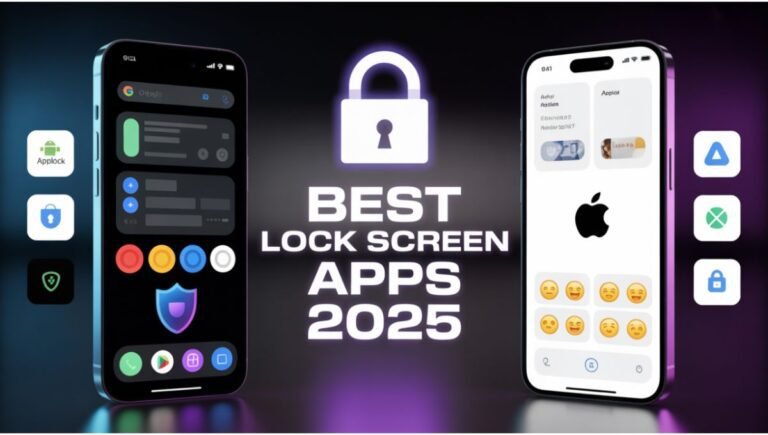
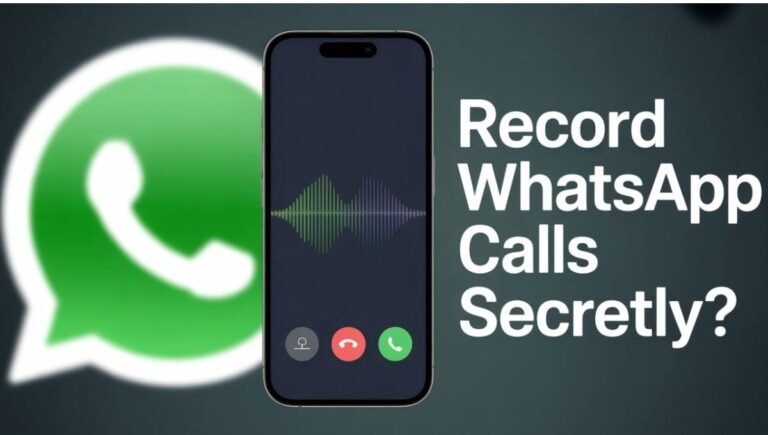


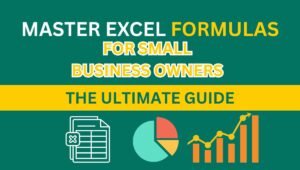

[…] Also Read : How to Change Your Voice During a Phone Call: Best Apps with Easy Setup (2025) […]